Managing Interfaces and Filters
You can add, delete, set properties for, and associate filters with RTX64 interfaces from the Manage Interfaces and Filters control panel page. See below for complete descriptions of the available settings.
NOTE: Some changes to the RTX64 Control Panel require a restart of the RT-TCP/IP Stack.
![]() Accessing the Interfaces and Filters options
Accessing the Interfaces and Filters options
Sections in this topic
Adding and deleting RTX64 interfaces
Viewing and changing interface properties
Associating a filter with a RTX64 interface
Adding and Deleting RTX64 Interfaces
NOTE: Before you can manage interfaces, you must first have converted a Windows Network device to RTX64 control. For more information, see Converting a Windows device to RTX64.
NOTE: If the Virtual Network is installed, a single interface, called RtVirtual, will already exist.
To add an interface:
- Under Interfaces, click Add.

The Add Interface dialog appears.
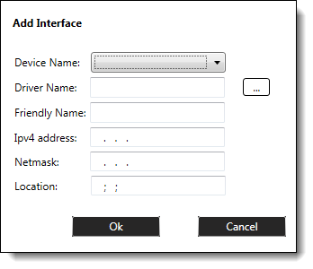
- RTX64 devices are listed in the Device Name drop down menu. Select a Real-Time Network Device (RTND) from the drop down.
- The proper RTX64 driver should be selected for supported NIC cards. However, you can change the driver by clicking the Browse button to browse for a driver.
- Specify the following:
- The unique Friendly Name of the interface
- The IPv4 Address of the interface in dotted-quad notation
- The IPv4 Netmask of the interface in dotted-quad notation
- The PCI bus Location of the network interface card for the interface in the form of three semicolon-separated integers. This parameter is optional if only one device of its kind is installed. If not given, it defaults to 0;0;0.
- Click OK. The interface for the selected device appears under Interfaces, as shown in this example:

By default, interfaces are enabled when they are added. To disable an interface, click the drop-down under Status, and then select Disabled.

Properties for the selected interface appear in the Properties box.
NOTE: If you are not a member of the RTX64Administrators or RTX64Users groups, you may encounter an error. For more information on user groups, see User Groups and Access Permissions.
- Restart the RT-TCP/IP Stack for your changes to take effect. If you plan to make additional changes that require a restart of the Stack, make all of the changes first and then restart the Stack when you are finished.

To delete an interface:
- Under Interfaces, select the interface you want to delete.
- Click Delete.

Viewing and Changing Interface Properties
Properties for the selected interface appear in the Properties box. Available properties are listed in the table below.
| Property | Description | Default |
|---|---|---|
| Device name | The device associated with the interface. | |
|
Driver name |
The name of the Real-time network device (Rtnd) driver for this interface, which is either the file name of the RTDLL implementing the driver or the full pathname to the RTDLL implementing the driver. | |
| IPv4 configuration | Lists the configured IPv4 address and network mask pairings for the selected interface in dotted-quad notation. An interface can have up to 12 IPv4 address and network mask pairings. | |
| Gateway | The gateway for this interface. This parameter is optional. If this parameter is not specified, the interface has no gateway. | 0.0.0.0 |
| Location | The PCI bus location of the network interface card for the interface in the form of three semicolon-separated integers. This property is optional. | 0;0;0 |
| Interrupt thread priority | The interrupt priority for the interface. This must be a valid RTX64 priority, an integer in the range 0 to 127. This property is optional. | 64 |
| Interrupt processor |
The ideal processor for the thread servicing the interface interrupts. The specified value must be a valid RTSS processor. NOTE: Processor numbers are zero-based. By default, the first RTSS processor is the ideal processor. |
1 |
| MTU |
The Maximum Transmission Unit (MTU) size in bytes for the interface. This property is optional. NOTE: For the Virtual Network, this value must match the Windows Virtual Network Adapter MTU value. For detailed information on configuring Jumbo Frames, see Configuring Frames. |
The Stack-wide MTU, which defaults to 1500 |
| IPv6 address |
The IPv6 address. This property is optional. If not given, the interface has no IPv6 address. NOTE: This is not supported by the Virtual Network interface. |
Auto |
| IPv6 prefix |
The IPv6 network prefix. This property is optional. |
64 |
| Receive thread priority | The RT-TCP/IP stack’s receive thread priority. This must be a valid RTX64 priority in the range 0 to 127. This property is optional. | 63 |
| Receive thread ideal processor |
The ideal processor for the interface’s receive thread. The specified value must be a valid RTSS processor. NOTE: Processor numbers are zero based. By default, the first RTSS processor is the ideal processor |
1 |
| Number of receive buffers | The number of receive buffers used by the interface. Must be greater than or equal to 64. This property is optional. | 256 |
| Number of transmit buffers | The number of transmit buffers used by the interface. Must be greater than or equal to 64. This property is optional. | 256 |
| Interrupt type |
Specify what type of interrupt will be used (MSI-X, MSI or Line-based). This is optional. If it is not set, the best available will be used. NOTE: This is not supported by the Virtual Network interface. |
MSI-X |
| Filter name | The name of the filter associated with the interface. | |
| Filter status | The enabled/disabled status of the filter. | |
| Link status | Enable/disable monitoring the link status for a given interface. | Enabled |
| Link status thread priority | The link status thread priority. This must be a valid RTX64 priority in the range 0 to 127. This property is optional. | |
| Link status thread ideal processor | The ideal processor for the interface’s link status thread. The specified value must be a valid RTSS processor. |
To change interface properties:
To change a property, follow the steps below.
- Under Interfaces, select the interface whose properties you want to view or edit.
- Edit the properties you want to change.
- Restart the RT-TCP/IP Stack for your changes to take effect. If you plan to make additional changes that require a restart of the Stack, make all of the changes first and then restart the Stack when you are finished.

IMPORTANT! The RTX64 Subsystem must be stopped before you make changes to any property of the Windows Virtual RTX64 Network.
Configuring IPv4 Address and Netmask Pairs
You can add up to 12 unique IPv4 address and netmask pairs.
To add an IPv4 address and netmask pair:
- Under Interfaces, select the interface for which you want to configure IPv4 settings.
- Under Properties, do one of the following:
- Right-click on IPv4 configurationor on a current IPv4 Address/Netmask row, and then click Add.
- Click Add:

- A new IPv4 row appears, with empty Address and Netmask text entry fields.
- Enter the new Address and Netmask in dotted-quad notation.
- Restart the RT-TCP/IP Stack for your changes to take effect. If you plan to make additional changes that require a restart of the Stack, make all of the changes first and then restart the Stack when you are finished.

To remove an IPv4 address and netmask pair:
- Under Interfaces, select the interface for which you want to configure IPv4 settings.
- Under Properties, do one of the following:
- Right-click on the IPv4 Address/Netmask row you want to remove, and then click Remove.
- Click the Remove button that corresponds with the IPv4 Address/Netmask row you want to remove:

- Restart the RT-TCP/IP Stack for your changes to take effect. If you plan to make additional changes that require a restart of the Stack, make all of the changes first and then restart the Stack when you are finished.

Associating a Filter with an RTX64 Interface
NOTE: You can only create one filter per interface.
To associate a filter with an RTX64 interface:
- Under Interfaces, select the interface you want to create a filter for.
- Under Properties, click the Browse button for Filter Name.
- Navigate to the filter driver you want to use (should be a type of .
rtdll), and then click Open. The full path to the filter name appears. - By default, the Filter status is Enabled. To disable the filter, click on the drop-down and select Disabled.
- Restart the RT-TCP/IP Stack for your changes to take effect. If you plan to make additional changes that require a restart of the Stack, make all of the changes first and then restart the Stack when you are finished.


